Email Attachments
Add an Attachment to an Email Message
To share a file, you can attach it to your message. You can also attach other Outlook items, such as messages, contacts, or tasks.
Create a new message, or choose an existing message and choose Reply, Reply All, or Forward.
-
In the message window, choose Message > Attach File.
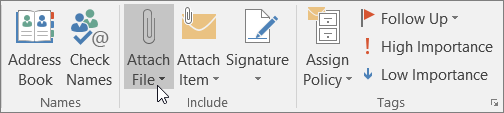
Open or Save an Attachment
You can open an attachment from the reading pane or from an open message. After opening and viewing an attachment, you can save it. If a message has more than one attachment, you can save them as a group or one at a time.
Open an Attachment
Depending on the version of Outlook you're using, there might be multiple options available to open an attachment.
Double-click the attachment.
Right click the attachment.
Save an Attachment
Choose the attachment in the reading pane or the open message.
On the Attachments tab, in the Actions group, choose Save As. You can also right-click the attachment, and then choose Save As.
